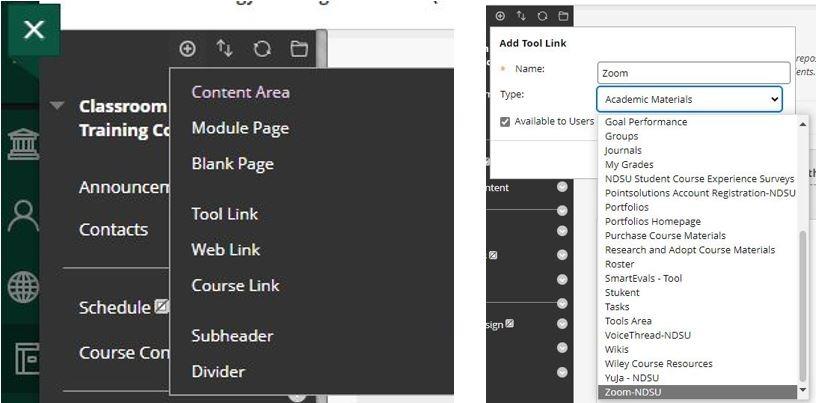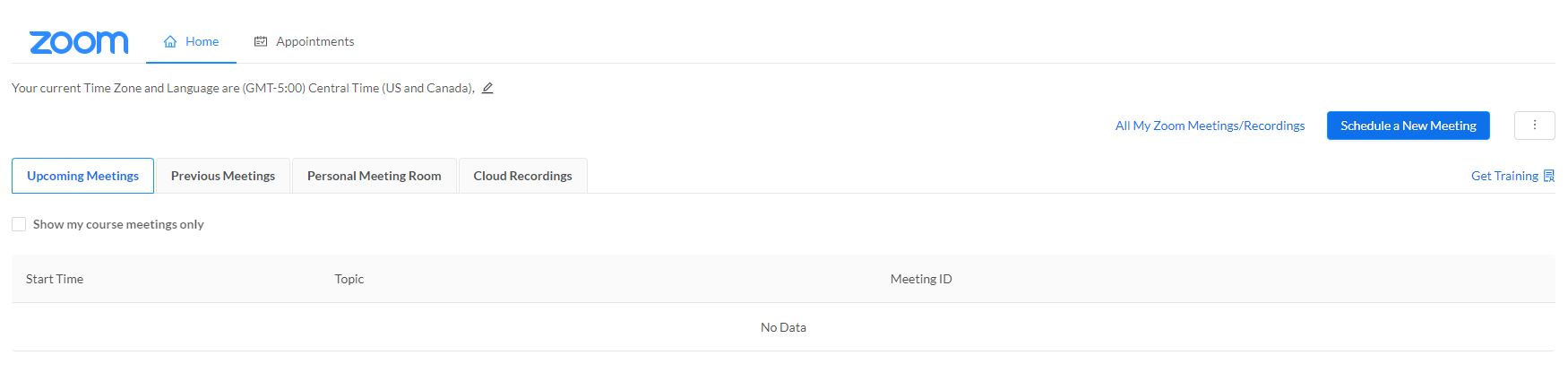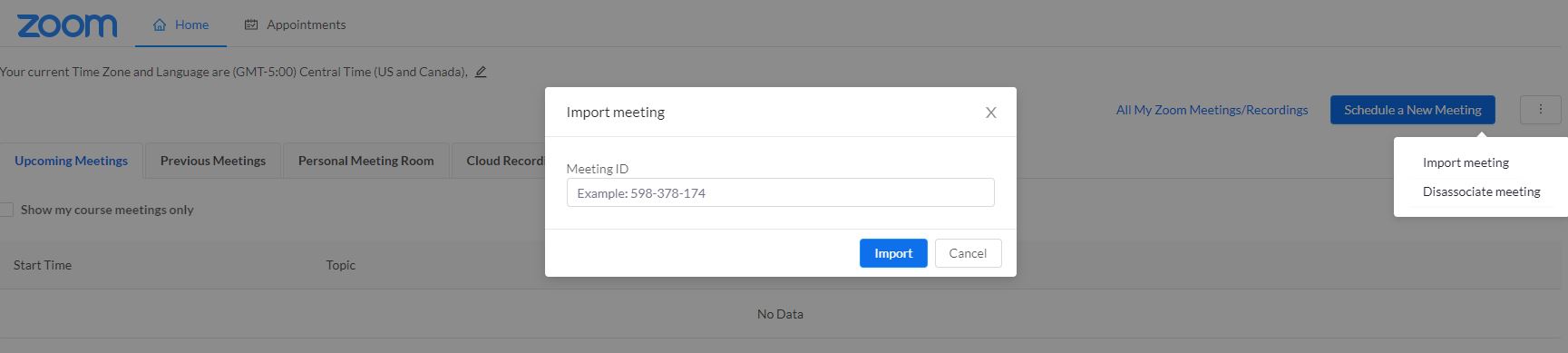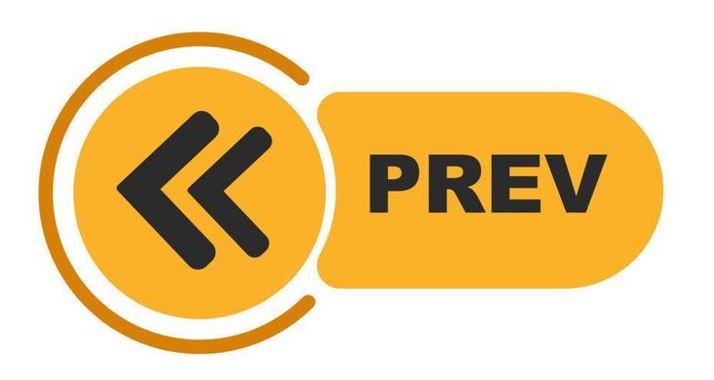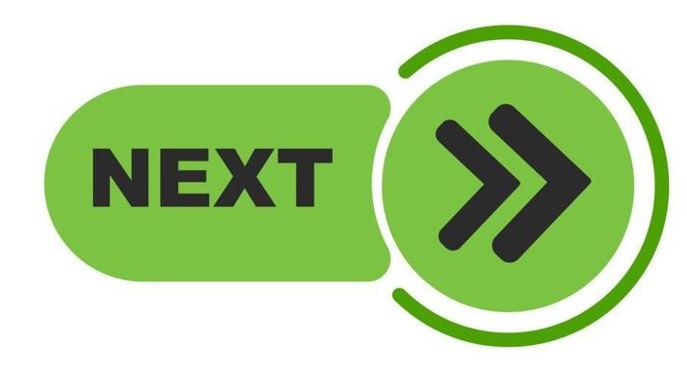Topics Map > Services > Teaching, Learning and Classrooms > Classrooms and AV Technology
Scheduling Your Zoom Rooms Connection
User Guide Topics
Video Lesson
Scheduling in Blackboard
One of the easiest ways to schedule the Zoom Rooms connection for your NDSU class is through the Zoom LTI tool in Blackboard. Simply click on "Add Menu Item", then select "Tool Link" and lastly select "Zoom-NDSU" in the drop-down menu (please note that this will look slightly different for Blackboard Ultra courses).
Once you have added the Zoom LTI tool to your Blackboard class, simply click on the new link in your course menu and then use the "Schedule a new Meeting" button to open the familiar Zoom scheduler.
Lastly, once you are done scheduling your Zoom class connection, please contact the AV Technology group at avtechnology@ndsu.edu and provide your Zoom meeting ID as well as the classroom location you are scheduled to use. We will then add the Zoom Room as an alternative host to your Zoom connection, allowing you to take full advantage of the easy connection procedure offered by Zoom Rooms.
Scheduling in the Zoom Web Interface
You can schedule your Zoom meeting directly in the Zoom web portal by going to https://ndsu.zoom.us, selecting "Sign In", and then logging in with your Bison Login. Once logged in, select Meetings on the left-hand side menu and then click on "Schedule a Meeting".
Towards the end of the scheduling process, please add your classroom's Zoom Room as an alternative host for your meeting. Use the alternative host field to start typing the following information: SWC- followed by the first letters of your classroom building name (e.g. SWC-FLC).
Once your meeting has been scheduled you can post the meeting link in your Blackboard class, email it to your students, and post it in your syllabus. Additionally, you can import the meetings into your Blackboard class to make meeting links and recordings available automatically to your students. In the Zoom LTI tool in Blackboard click on the three dots on the right side of the screen, then select "Import Meeting", and lastly enter the meeting ID and click "Import".