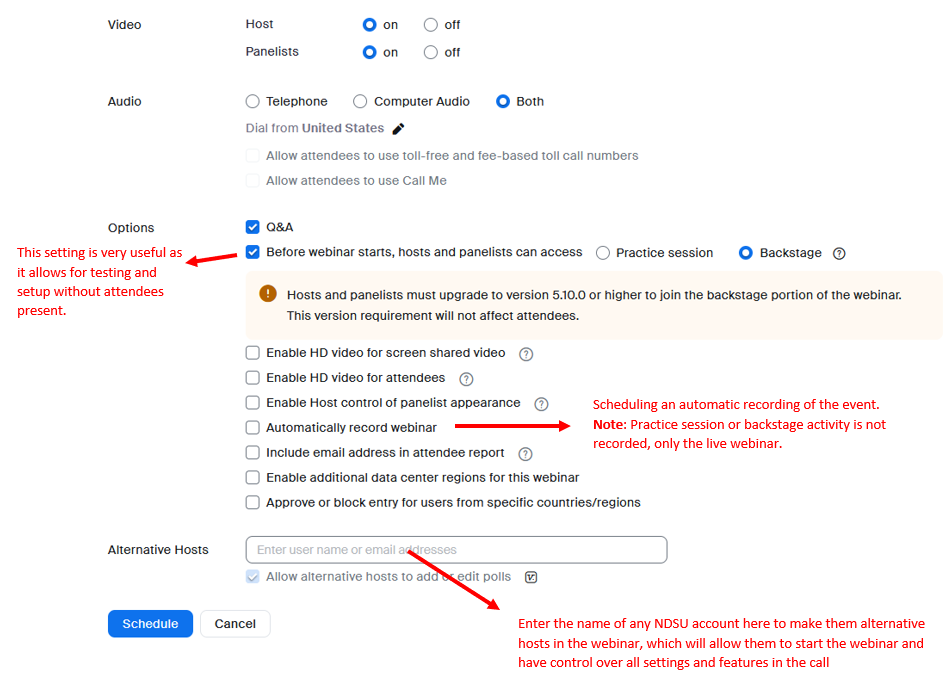Topics Map > Services > Teaching, Learning and Classrooms > Web Conferencing
Topics Map > Services > Teaching, Learning and Classrooms > Video/Media Options
Zoom Webinar Scheduling
Zoom Video Webinars allow you to easily conduct large online events with video, audio and screen sharing for up to 1,000 attendees.
Webinar Scheduling
The features in Webinar are tailored for managing large audiences with branding, registration, host controls, polls, question & answer, raise hand, chat, recording, and reporting. Please click here for information on the difference between a Zoom Meeting and a Zoom Webinar.
Webinar Scheduling Video Demo
Webinar Scheduling Details
You can schedule webinars by going to https://ndsu.zoom.us and then selecting the Webinar link on the left hand side.