Topics Map > Services > Teaching, Learning and Classrooms > Polling
Upload PointSolutions Polling Results into Blackboard - Web Version
Below is an overview for instructors uploading poll results to Blackboard from the web version of PointSolutions.
If you have already integrated your PointSolutions account with your Blackboard courses, you can upload the polling results to the Blackboard Grade Center directly.
- Log in to your PointSolutions account through one of your Blackboard courses using your Bison Login (typically your first.lastname) to log in.
- In the Active Courses tab, select "Select" for the course you want to view polling results for.
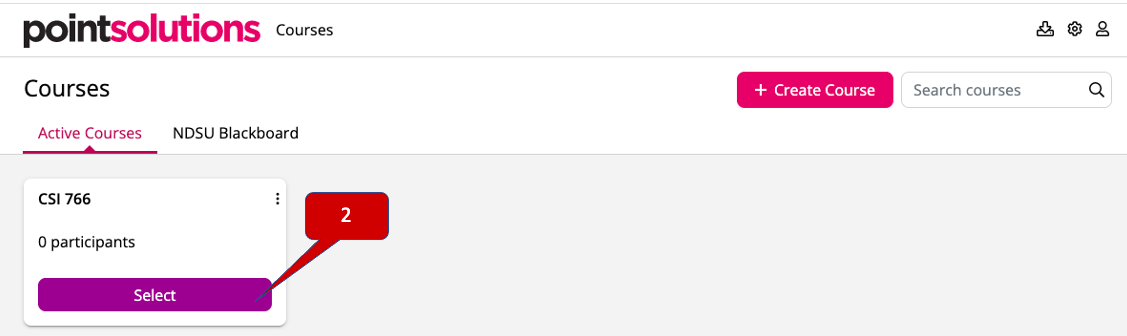
- Select the "Results" tab
- In the Grade book section, select "Export".

- Select "Blackboard". Note: If you select "CSV Export", an Excel file will automatically download to your computer
- Select the sessions you want to upload
- Select "Upload".

- You will see a green message saying how many sessions were successfully uploaded. You can press "Dismiss" to acknowledge the message. Note: The polling results are sent to Blackboard Grade Center.
