Qualtrics - Finding an uploaded file of questions
There are two ways to find the file once it has been submitted. The results tab will just show the file's name.
Setting a Workflow
Workflow can be programmed to send you an email with the responses as soon as they hit submit on the survey or a set time that you choose.
- Select the Workflows tab
- Click the +Create a workflow
- Choose Start when an event is received
- Select the Survey response tile
- Click Finish
- Name the Workflow where it says New Workflow. Clicking on the words will bring up a cursor to rename it.
- Click the + button
- Select Add a Condition (Optional)
- Choose Add a task
- Select the Email tile
- To: (here you can type your name or pipe the email address from the survey)
- Subject:
- When:
- Message: you need something in here. (Include a space in the message if you are sending the survey response.)
- Check Include Response Report
- Expiration:
- Never
- Save
- Click on the link when you get the email.



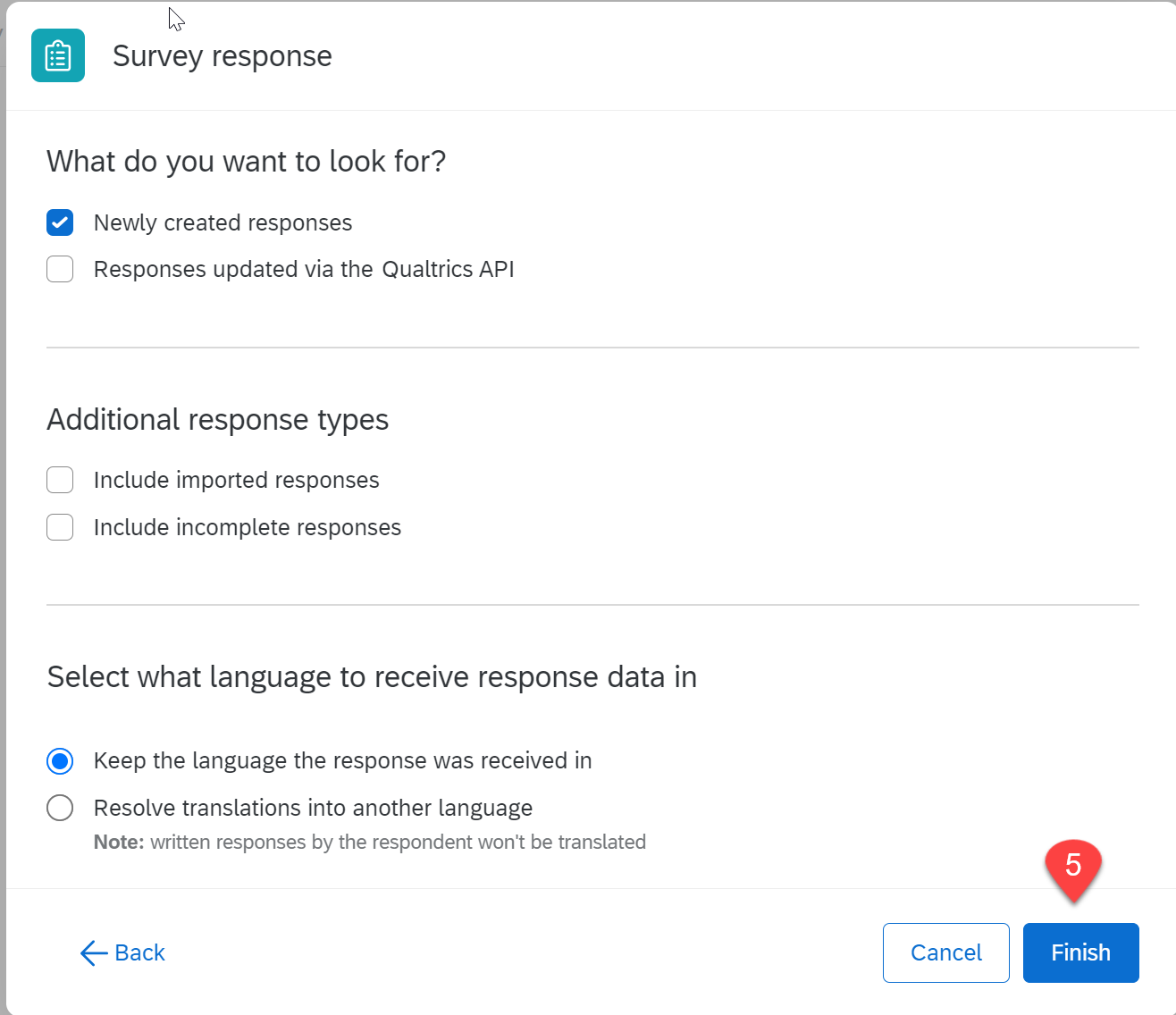
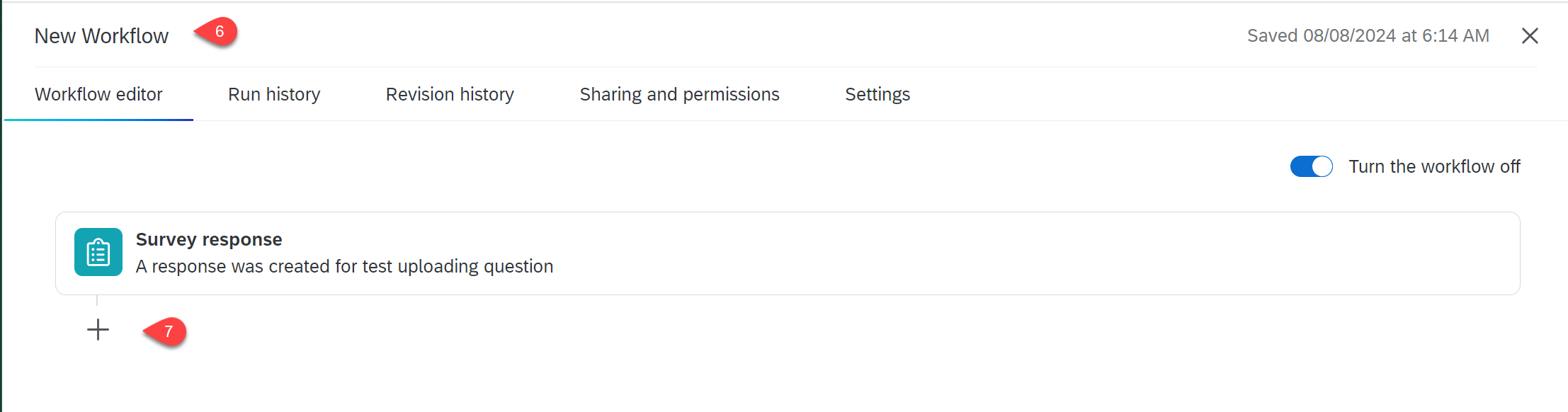





Data & Analysis
When showing the question's column or exporting the data, the link to the file document is no longer present. Look at the responses and you will find the link.
- Choose the Data & Analysis tab
- Select the Three dots (elipsis) by the response
- Choose View Response
- Scroll to find the question with the document
- Click on the link


