Qualtrics - Make A Choice Disappear Once A Quota Has Been Reached
Quotas
You will set a Quota for each choice that you would like to disappear.
NOTE: Quotas aren't always foolproof. Quota information is not saved until the respondent submits their survey, giving respondents time to change their answers or deliberate over their choices. Because more than one person can enter the survey at a time there is chance that multiple people submit answers at the same time, possibly resulting in going over quota. For this reason, we caution against users relying exclusively on quota data for providing any monetary rewards/compensation to survey respondents.
- Go to the Quotas icon
- Select Add a quota
- Choose the Simple logic quota tile
- Click the Create quota button
- Set the Logic conditions
- Choose from Question, Embedded Data, Quota
- Pick the question
- Select the Choice
- Select the Condition (Is Selected, Is Not Selected, Is Displayed, Is Not Displayed)
- Quota Options - None (for skip logic and survey flow)
- Name the Quota (Use the choice as the name)
- Set the number for the Quota (change the right side number)
Repeat for each choice


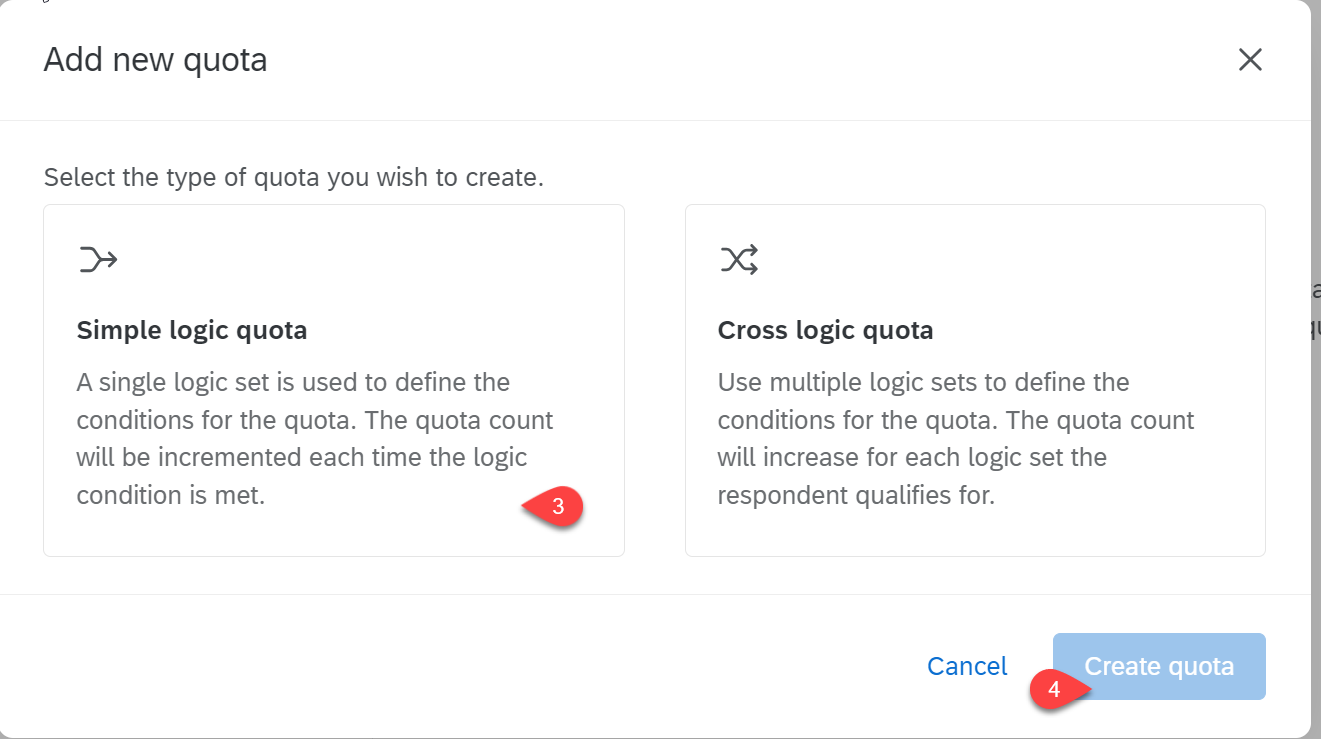





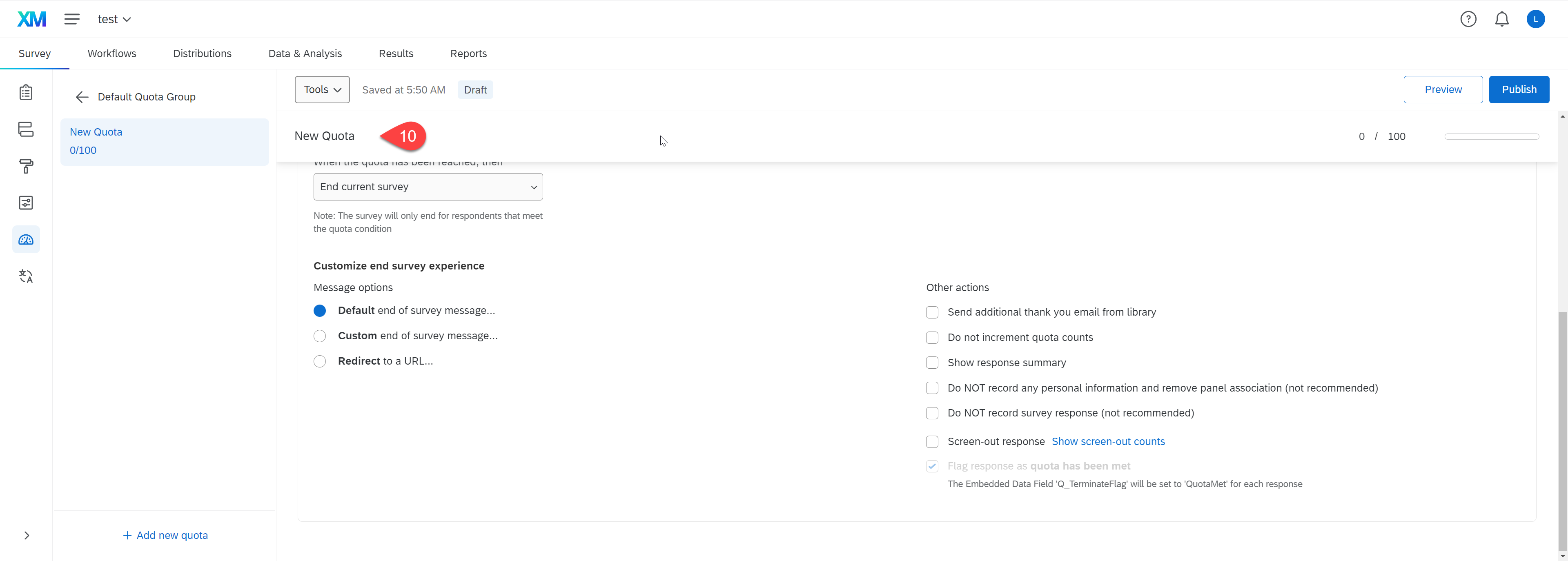

Display Logic For Choices
- Click on the choice
- Add Display Logic
- Add logic
- Setting conditions (Quota)
- Pick the choice
- Has Not Been Met
If you initially set all the quotas, you can complete all the options on a single screen.





The image below shows the screen that allows you to set the display logic in one spot.
