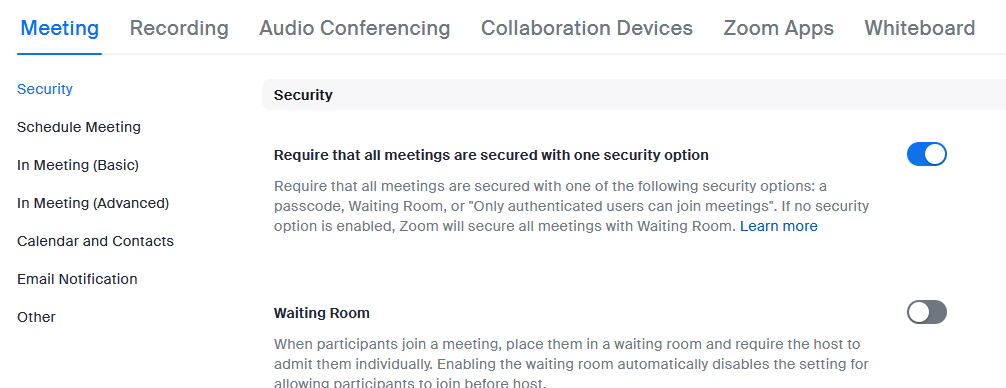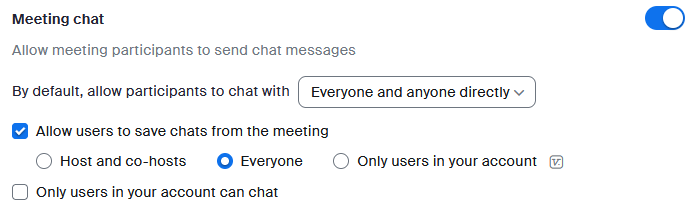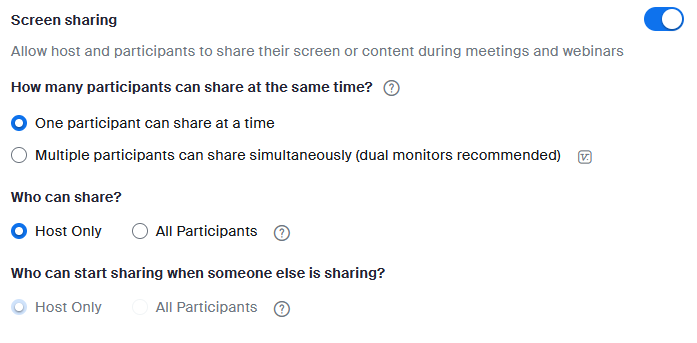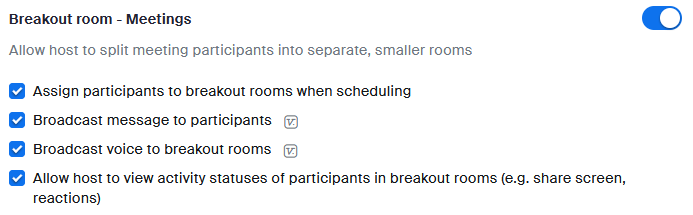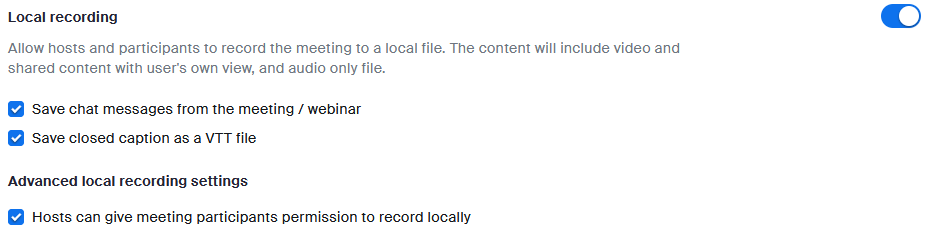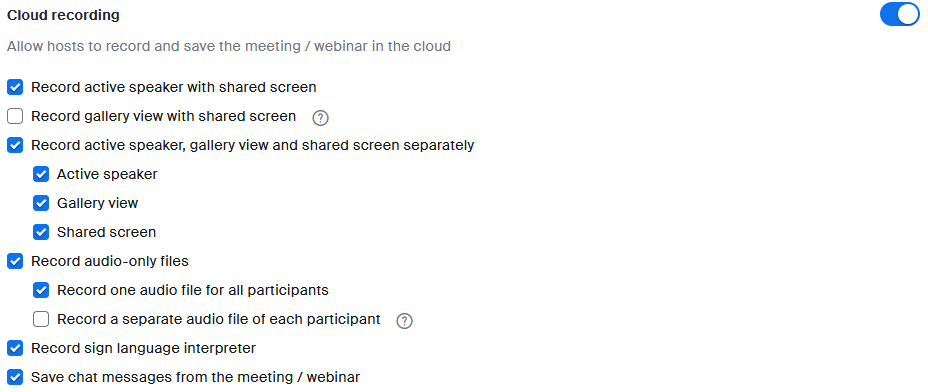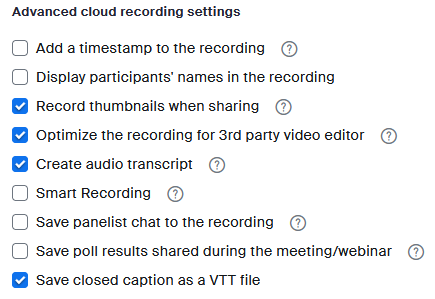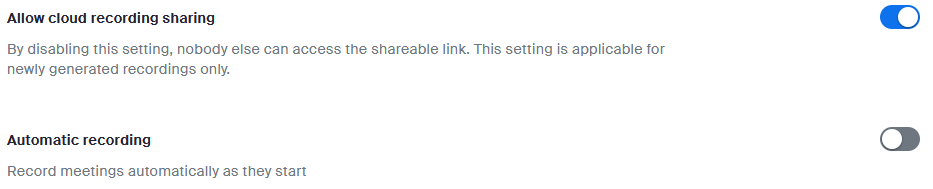Zoom User Settings
Zoom user settings can be accessed through the web portal at https://ndsu.zoom.us. Once logged in, select "Settings" in the left hand menu.The two user setting sections discussed on this page deal with your Zoom Meetings and Zoom Recordings.
Zoom Meeting User Settings
The very first setting in the "Meeting" section of the Zoom user settings requires you to have at least one security setting enabled for all meetings scheduled in your account. We strongly encourage keeping this setting enabled to secure meetings successfully.
Further down the meeting settings is an option to allow participants to join before host. We suggest leaving this section turned off. Otherwise, anybody with your meeting link will be able to start your meeting without your knowledge or without you being present.
Muting all participants as they enter your meeting is a good practice and will make accidental interruptions of your presentation by late attendees less likely.
The meeting chat of any Zoom meeting can permit different level of interactions between the host(s) and attendee(s) of the meeting. The selections made in your user settings section will create the defaults for all your meetings, but you can access and change this setting inside of your meeting should you need to deviate from your default for a particular connection.
Screen sharing options should be kept as limited as possible, so we suggest limiting this to "One participant can share at a time" as well as "Host Only". This setting can also be changed in any running meeting connection if needed.
Breakout Rooms are a popular feature in Zoom and this section allows you to enable or disable certain options for this feature.
Zoom Recording User Settings
The Zoom recording settings allow users to modify recording defaults and adjust the types of recordings and recording features produced by Zoom. The first section of the recording settings is for local recordings.
Next come the settings covering cloud recordings, including the types of files created by Zoom for each cloud recording as well as options to save audio files and chat messages.
Advanced cloud recording settings include options for timestamps and participants' names added to the recording, among others.
A multitude of other settings are available on this page, including the options to share cloud recordings with others and make an automatic recording the default setting for all of the user's Zoom meetings.