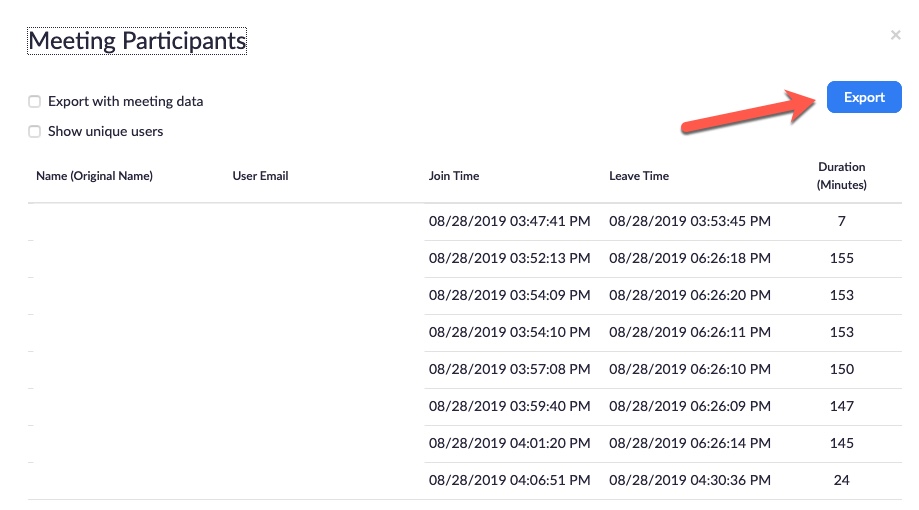Zoom - Attendance Report for Meeting Hosts
Below will show you how to get an attendance report for Zoom meetings in which you are a host.
Attendance Reports for completed sessions can be viewed and downloaded inside a Blackboard Original course and/or through the Zoom web portal. The following steps list how to view meeting participants in Blackboard Original.
Steps for Hosts to View/Download Zoom Attendance Report in Blackboard Original
- Go to the Zoom link in your course menu, or the Content area link is posted, or through Tools > Zoom - NDSU.
- Click on the Previous Meetings tab to view the listing of all completed meetings.
- Find the meeting and click on the Report link.

- The screen will show all attendees of the meeting, including join and leave times.
- This Report can also be exported as a CSV file

- If Polling was used, the poll report is also included by clicking on the Poll Report tab

Steps to View/Download Attendance Report logging into the NDSU Zoom Web Portal
- Sign in to your Zoom account through the NDSU Zoom Portal.

- Sign in with your NDSU authentication

- Select Reports from the navigation menu on the left.

- Click Usage.

- Click the blue, hyperlinked number under the Participants column.

- Now you will see your meeting attendance report. If you wish, you can press the Blue Export button to save this information as a CSV file to review in Excel.