Qualtrics - Multiple End of Survey messages
Setting up multiple end-of-survey messages is useful if you need to remove respondents from the survey for not meeting your survey requirements.
Setting up Multiple End of Survey
Begin your survey with the required condition questions that they must answer in one block so they do not see the entire survey.
- Survey Flow
- + Add a New Element Here
- Branch
- Add a Condition
- Example of condition for under age 18. With the + to the right and the and/or option, you can set up all of the conditions in one branch.
- + Add a New Element Here
- End of Survey
- Customize
- Check Override Survey Options
- Custom end of survey message
- Select a message or create a new one
- Customize
- Move the Than Branch If to below the block that has the questions that removing respondents.
- The end of the survey is handled regularly.
- Add a Condition
The preceding steps also produce your skips, which is a cleaner approach of performing skips.



Example of a Condition that, if True, would terminate the survey.



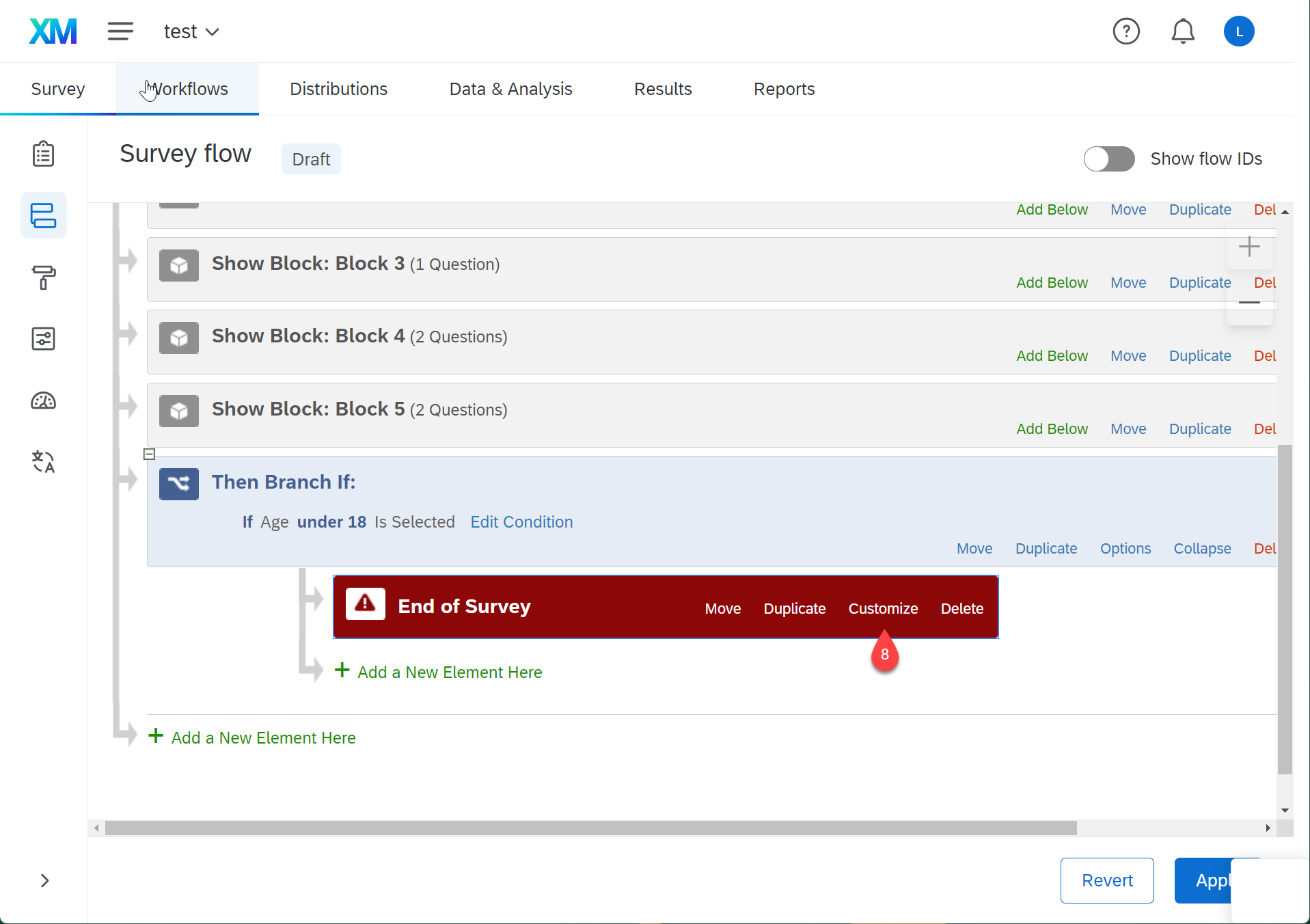


Move the Then Branch If: right under the question that was used for the survey's end condition. I made the question appear in the branch so you could see what was in there. Hint: To move the blocks, use the arrow keys on your keyboard might easier.
