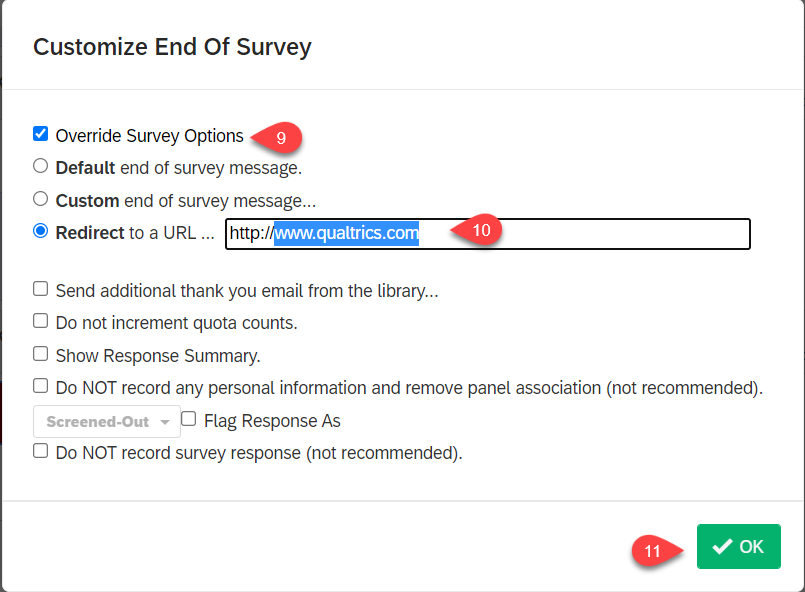Qualtrics – How can I build a quiz, send the user a certificate when they pass, and have them retake till they pass all without revealing any personal information?
Scoring
Create your Quiz using Qualtrics like you would normally do in Qualtrics using Multiple choice and Matrix, etc.
- Survey Option
- Scoring

The right answer is scored in the scoring screen by choosing the choice and assigning points. With the points to the left, the score selection will turn green.

To make sure that the correct answers are not shown
- Category: Score down arrow
- Manage Categories
- Make sure the choices are not checked At the End of the Survey and After Each Question
- Save
or Use the Scoring Options


Or

Survey Flow
- + Add a New Element Here
- Embedded Data
- Click in the Field and Type out Score
- Click Set a Value Now
- Find The Pipe Text Scoring
- Click Score
- Click Score
- Apply



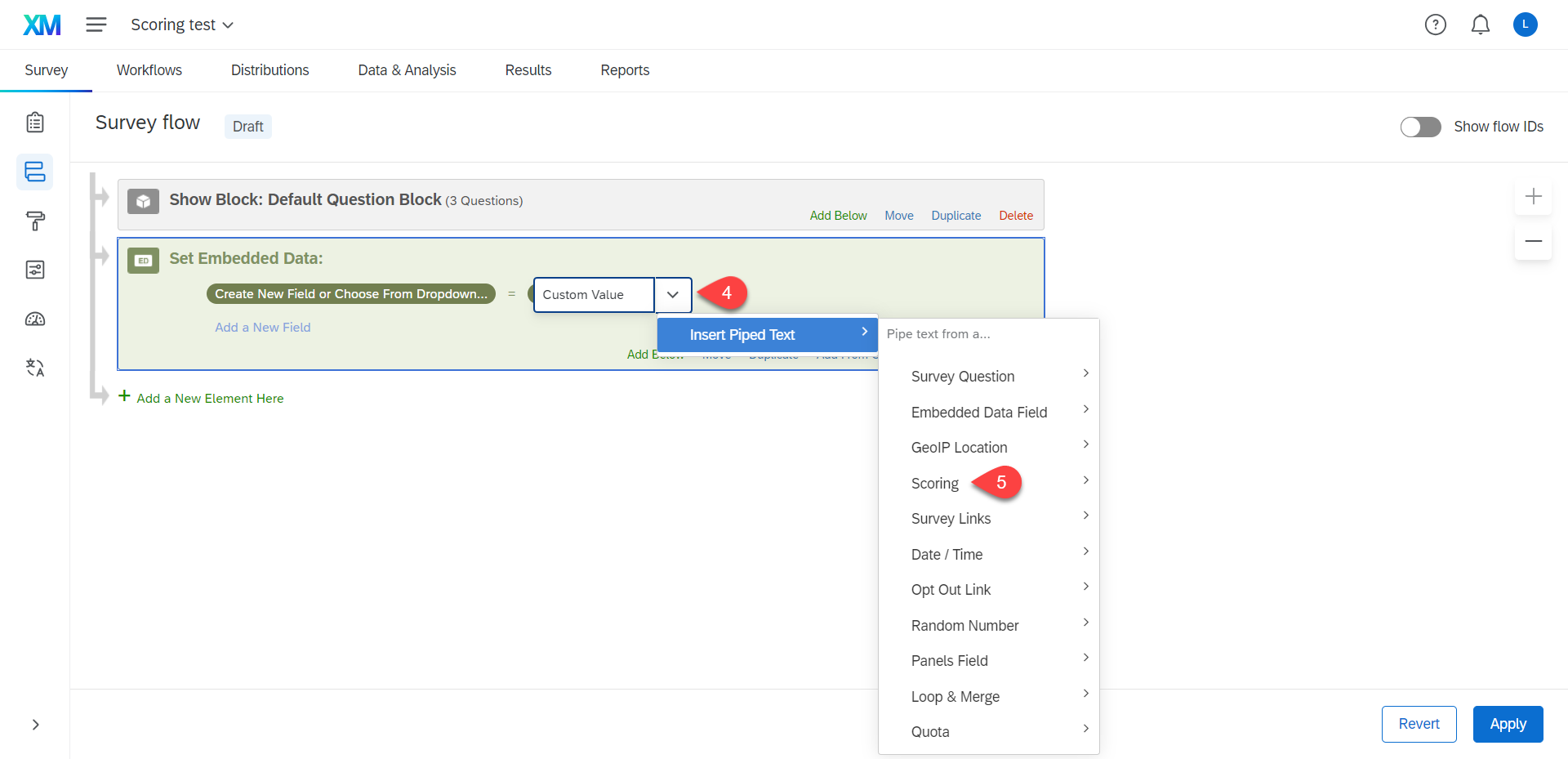
Creating Blocks to download the certificate and Creating a block for retake the Quiz
Create a block for the certificate by itself using the question type Text /Graphic. If you have the certificate in a pdf then you could have them click on the link to download and print. To get the link you would upload the PDF into Qualtrics.
- Click Rich Content Editor tab
- More
- Page with the corner turn down
- Upload a New File




Create a block for the redirect back to the quiz using the Question type Text/Graphic.
Adding conditions for showing the block of the certificate
- Survey Flow
- Add A New Element Here
- Branch
- Add a Condition
- Question down arrow change that to Embedded Data type score (need to make sure it exact because it is cap sensitive decide it the condition like is greater than or Equal to and fill out the blank with a number.
- Move the Block for Passing down within the branch





Final look at the branch

Adding conditions for showing the block of the retake quiz
- Survey Flow
- Add A New Element Here
- Branch
- Add a Condition
- Question down arrow change that to Embedded Data type score (need to make sure it exact because it is cap sensitive decide it the condition like is less than and fill out the blank with a number.
- Move the Block for retake quiz down within the branch
- Add a New Element Here
- End of Survey
- Customize
- Check Override Survey Options
- Redirect to a URL (get the URL from Distributions)
- When pasting make sure that you delete everything before pasting the URL